Home Learning
Use these resources to support short-term, temporary learning at home.
Literacy and Numeracy Resources for Families: https://www.education.sa.gov.au/parents-and-families/curriculum-and-learning/literacy-and-numeracy/literacy-and-numeracy-resources-families
Our Learning SA: https://www.education.sa.gov.au/our-learning-sa
ABC Education: https://www.abc.net.au/education#!/home